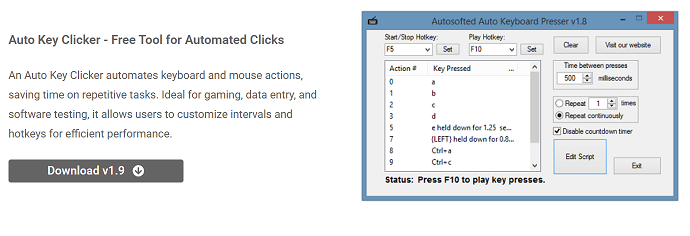Productivity is a key factor in both professional and personal success. Repetitive tasks like clicking or typing often slow down progress and cause fatigue. AutoKeyClicker offers a way to automate these routine actions, helping users save time and energy.
This free tool simulates mouse clicks and keyboard inputs automatically, freeing users from tedious manual work. It is popular among gamers, office workers, and testers who want to increase their efficiency. The tool’s customization options make it adaptable for various applications.
Understanding how AutoKeyClicker improves workflow efficiency is important before integrating it. This article explores its benefits, practical applications, and tips to maximize productivity using automation.
How AutoKeyClicker Saves Time
Automating Repetitive Actions
AutoKeyClicker automates repetitive mouse clicks and keyboard inputs to save users time. This feature is essential for tasks requiring continuous clicking without interruption. It reduces manual effort and speeds up workflows significantly. The tool allows you to specify the number and frequency of clicks. This flexibility adapts well to various repetitive tasks.
Customizing Speed and Frequency
You can customize the speed at which clicks are performed, ranging from milliseconds to seconds. This precise control helps tailor the automation to your specific task needs. Faster clicks are great for gaming, while slower clicks suit form filling. The interval setting prevents accidental double clicks or missed inputs. Overall, it ensures accurate and efficient automation.
Hands-Free Operation
AutoKeyClicker runs automatically once started, allowing you to multitask or take breaks. This frees you from physically performing tedious clicks, reducing fatigue. You can start and stop the process with hotkeys for convenience. The hands-free feature enhances overall productivity by letting you focus elsewhere. It’s especially helpful for long-running tasks.
- Automates clicks and keystrokes
- Adjustable speed and interval
- Hands-free operation
Reducing Physical Strain and Fatigue
Preventing Repetitive Strain Injuries
Manual clicking and typing over long periods can cause repetitive strain injuries affecting wrists and fingers. AutoKeyClicker reduces physical load by automating these actions, which helps protect your hands. Using the tool prevents fatigue and encourages healthier work habits. This is especially important for heavy computer users. Prevention leads to better long-term comfort.
Encouraging Regular Breaks
Since AutoKeyClicker automates tasks, you can step away from the computer to take breaks without interrupting work. Regular breaks reduce physical and mental fatigue, improving concentration when you return. The ability to pause automation easily helps you maintain a balanced work routine. This balance is key to sustained productivity. It keeps you refreshed and focused.
Supporting Accessibility
Users with limited mobility or disabilities often find repetitive clicking challenging. AutoKeyClicker allows them to automate these actions, reducing strain and increasing computer accessibility. This promotes inclusivity by enabling users to complete tasks more comfortably. It improves ease of use for everyone. Accessibility features enhance the overall user experience.
- Reduces the risk of repetitive strain injuries
- Supports healthy work-break balance
- Improves accessibility for disabled users
Streamlining Complex Workflows
Simplifying Multi-Step Tasks
Many software workflows require repeated navigation through menus and options. AutoKeyClicker automates these sequences, saving time and reducing errors. Complex tasks become quicker and easier to manage with automation. This simplification enhances efficiency and accuracy. It is ideal for workflows requiring consistent input.
Ensuring Consistency
Human clicking speed and accuracy vary, especially during long or tedious sessions. AutoKeyClicker performs clicks with perfect timing and precision, maintaining consistency throughout. Consistent inputs are critical for software testing and gaming alike. This reduces mistakes caused by fatigue or distraction. Automation ensures reliable task execution.
Integrating with Other Tools
AutoKeyClicker can be combined with macros and scripts to automate entire workflows, not just individual clicks. This expands your automation capabilities, allowing you to handle complex tasks smoothly. Integration with other tools streamlines work significantly. It improves productivity across diverse tasks. This versatility makes it highly valuable.
Practical Productivity Benefits
Improving Gaming Performance
Many games require rapid and repetitive clicking, which can lead to hand fatigue. AutoKeyClicker automates these clicks, helping gamers maintain performance without physical exhaustion. This allows for longer gaming sessions and better focus on strategy. The tool reduces physical strain effectively. It enhances both comfort and efficiency.
Speeding Up Office Tasks
Repetitive office tasks like data entry and form filling slow down work and increase errors. AutoKeyClicker speeds up these tasks by automating necessary clicks and keystrokes. This saves time and lets employees focus on higher-level responsibilities. Productivity improves significantly as routine work becomes effortless. Errors are also minimized.
Supporting Software Testing
Software testers need consistent, repeatable input sequences to verify application stability. AutoKeyClicker automates these inputs accurately, shortening test cycles and increasing reliability. This improves the quality assurance process and helps identify issues faster. The tool supports thorough and efficient testing. Consistent input is essential.
- Automates rapid gaming clicks
- Speeds data entry and office work
- Enhances consistency in software tests
Tips for Maximizing Productivity with AutoKeyClicker
Customize Settings to Your Tasks
Tailor click types, intervals, and durations to suit your specific workflow requirements. Proper customization prevents errors and optimizes automation efficiency. Adjusting settings ensures the tool works perfectly for your needs. This personalization improves both speed and accuracy. Spend time on setup for best results.
Test Before Full Automation
Run short tests to confirm that AutoKeyClicker performs as expected before running long sessions. Testing helps catch configuration errors early, preventing potential data loss or mistakes. It ensures that automated actions follow your intended patterns. Regular testing maintains smooth operation. This reduces risks during automation.
Combine Automation with Manual Input
Use AutoKeyClicker for tedious repetitive tasks, but maintain manual control for creative and critical work. Balancing automation and manual input keeps skills sharp and engagement high. This approach optimizes productivity and quality simultaneously. It prevents overdependence on automation. Manual input complements automation effectively.
Advantages Compared to Manual Clicking
Reducing Errors Due to Fatigue
Manual clicking often leads to errors caused by tiredness or distraction. AutoKeyClicker eliminates this issue by delivering precise, timely clicks consistently. This improves accuracy, especially during long sessions or critical tasks. Reliable inputs reduce costly mistakes. Automation safeguards quality.
Freeing Mental Resources
Automating routine inputs allows you to focus your cognitive energy on complex problem-solving or creativity. This mental shift enhances overall work performance and satisfaction. It reduces boredom and improves motivation. Productivity rises when manual effort decreases. Your brain can prioritize important tasks.
Saving Time Over Long Periods
Although each automated click saves only seconds, the cumulative time saved over weeks or months is substantial. This reclaimed time can be used for learning new skills or relaxing. AutoKeyClicker acts as a powerful time multiplier in your routine. Consistent automation yields significant long-term gains. It’s an investment in efficiency.
- Provides precise, error-free inputs
- Free mental capacity for creativity
- Accumulates significant time savings
Potential Challenges and Solutions
Avoiding Overdependence
Excessive reliance on automation might diminish your manual dexterity or alertness. Using AutoKeyClicker as a support tool, not a crutch, keeps skills fresh. Balancing automated and manual work helps maintain productivity and engagement. Awareness prevents skill degradation. Keep control over your workflow.
Checking Software Compatibility
AutoKeyClicker may not work perfectly with every program or game due to software restrictions. Testing compatibility in advance avoids disruptions in your workflow. Look for updates or alternative tools if issues arise. This preparation keeps automation reliable. Compatibility checks save frustration.
Proper Configuration is Key
Improper setup can cause unwanted clicks or errors in automation. Spend time configuring settings carefully and testing before full deployment. Correct configuration ensures smooth operation and maximizes productivity. Avoid rushing the setup to prevent problems. Good preparation pays off.
Conclusion
AutoKeyClicker effectively boosts productivity by automating repetitive clicks and keystrokes, saving time and reducing physical fatigue. Its flexible customization allows adaptation to many tasks in gaming, office work, and software testing. While it cannot replace all manual input, it significantly improves workflow efficiency for tedious tasks. Balanced use and proper setup unlock its full potential as a productivity enhancer.