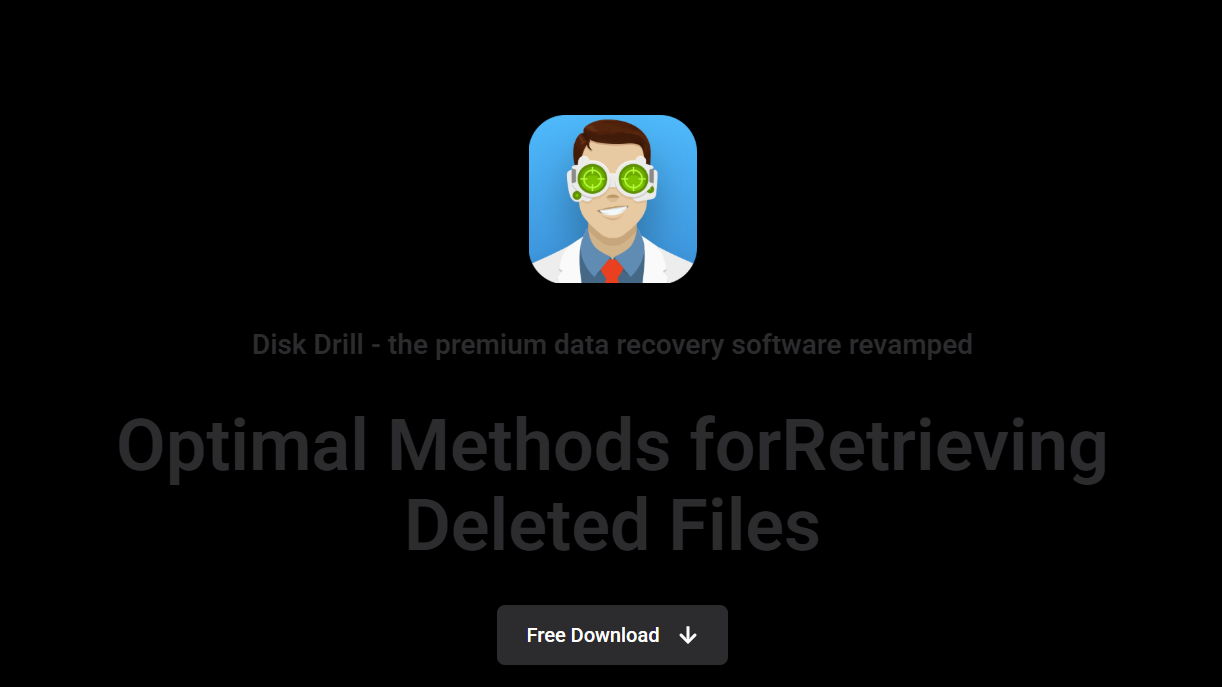Formatting a drive feels like pulling the plug on your data. Whether it was an accidental click or a system issue, watching all your files vanish in seconds can be gut-wrenching. But here’s the truth, most don’t realize right away — formatted data isn’t permanently gone forever. Tools like Disk Drill, a powerful data recovery software for Windows and Mac, are designed to dig deep and bring those files back. But how well does it handle formatted drives?
This guide breaks down what happens during formatting, how Disk Drill works behind the scenes, and whether it truly lives up to its reputation in recovering formatted content.
Understanding What Happens During Drive Formatting
Before diving into how Disk Drill handles recovery, it’s essential to know what formatting really means. There are generally two types:
- Quick Format: The file system is rebuilt, but the actual data remains untouched on the disk until overwritten. Think of it as removing a table of contents from a book, but leaving the pages intact.
- Full Format: Scans the disk for bad sectors and overwrites data, making recovery far more difficult.
Most accidental formats use the quick method. That’s where data recovery software like Disk Drill shines — it identifies leftover file signatures and structure remnants to restore formatted files efficiently.
Technology Behind Disk Drill’s Recovery Capabilities
CleverFiles build Disk Drill and uses a mix of deep scanning, partition detection, and file signature analysis to restore lost data. When a drive is formatted, the metadata is wiped, but the content still lives in the sectors.
Disk Drill’s recovery engine searches:
- Partition tables
- Lost file structures
- Known file types by signature
It works for both FAT32, NTFS, exFAT, and even HFS+, APFS, and EXT4 formats, making it versatile across Windows, macOS, and even Linux drives.
Recovering Files from Formatted Drives Using Disk Drill
The process is surprisingly straightforward. Here’s how it works step by step:
- Download and install Disk Drill on your Windows or macOS device.
- Connect the formatted drive — whether it’s a USB, SD card, external HDD, or SSD.
- Launch the application and select the formatted drive from the list.
- Choose “All Recovery Methods” for the most thorough scan.
- Let Disk Drill scan the drive. This can take minutes to hours depending on size.
- Preview recoverable files (photos, videos, documents, etc.).
- Select and restore what you need.
The software supports file preview, so you’ll know if a file is recoverable before you commit to saving it.
Success Rate and Limitations You Should Know
Disk Drill is effective, but not magical. Its success depends on several factors:
- Time since formatting: The less time has passed, the higher the success rate.
- Data overwriting: If new files have replaced the old data, recovery becomes less likely.
- Type of format used: Quick formats offer much higher recoverability than full formats.
- Drive condition: Drives with physical damage may block scanning or corrupt recovery efforts.
In independent tests, Disk Drill often recovers 60–95% of data from freshly formatted drives, especially external USB and memory cards.
Supported File Types and Drive Formats
Another strength of Disk Drill is its support for over 400 file formats. This includes:
- Photos: JPG, PNG, RAW, GIF, BMP, HEIC
- Videos: MP4, AVI, MOV, MKV
- Documents: DOCX, XLSX, PDF, TXT, PPTX
- Audio: MP3, WAV, AAC, FLAC
- Archives: ZIP, RAR, ISO
And it works with a wide variety of storage media, including:
- Internal HDDs and SSDs
- USB flash drives
- SD cards
- External hard drives
- Time Machine backups
- RAID arrays (on macOS Pro edition)
Whether the drive used NTFS, APFS, or exFAT, Disk Drill understands the file structures well enough to identify hidden or deleted content.
Features That Set Disk Drill Apart
Disk Drill is more than a recovery tool — it’s a full data protection and disk utility suite. Here’s what adds extra value:
- Recovery Vault: Keeps metadata of deleted files for faster future recovery.
- Byte-to-byte backups: Clone drives and recover from those instead of the original.
- Duplicate file finder: Helps clean up storage.
- Disk health monitor: Alerts you before drive failure.
- Bootable recovery drive: Recover a non-bootable system by booting from a USB.
These tools ensure your data is protected not just after accidents, but before they even happen.
Real-World Examples of Disk Drill in Action
Let’s put theory into practice. Here are two scenarios where Disk Drill proved its worth.
Scenario 1: Formatted USB Stick
A photographer accidentally formatted a 64GB USB stick containing wedding pictures. Using Disk Drill on macOS:
- Recovery time: 35 minutes
- Files found: 3,100
- Filesuccessfully recovered: 2,850 (including RAW and JPEG formats)
Scenario 2: Wiped Laptop Partition
A user installed a fresh copy of Windows without backing up a secondary partition.
- Tool used: Disk Drill on Windows 11
- Partition recovered: Full volume, including folder structure
- Data restored: 50GB of documents and media
In both cases, Disk Drill identified file structures despite formatting and retrieved the data without needing professional services.
Comparing Disk Drill with Other Recovery Tools
When it comes to restoring formatted drives, Disk Drill isn’t the only player. But how does it compare?
| Tool | Formatted Drive Recovery | Preview Option | Free Tier |
| Disk Drill | Excellent | Yes | Up to 500MB (Windows) |
| Recuva | Good | Limited | Yes |
| EaseUS | Very Good | Yes | Yes (2GB) |
| Stellar | Very Good | Yes | Trial only |
| PhotoRec | Command-line only | No | Free |
Disk Drill stands out for its interface, deep scan capability, and file preview options. While not completely free, its features justify the upgrade, especially if you’re rescuing important or sentimental data.
Price and Licensing Options
Disk Drill offers a free version that lets you recover up to 500MB on Windows (macOS version shows previews only without recovery). To restore more or unlock all features:
- Pro License: $89 (lifetime access for 1 user across 3 devices)
- Enterprise: $499 (unlimited users, commercial use)
Given the high recovery success rate, this is a reasonable price compared to sending drives to professional data recovery labs, which can cost hundreds or even thousands of dollars.
When Disk Drill Might Not Be Enough
While Disk Drill is reliable, some situations may require more advanced or physical recovery solutions:
- Drives making clicking or grinding noises
- Full-format recovery after months of overwriting
- Physically damaged storage media
- Encrypted drives without the key
In such cases, consider contacting a professional recovery service or combining Disk Drill with forensic tools like R-Studio or UFS Explorer.
Best Practices to Improve Recovery Chances
Before running Disk Drill, follow these golden rules to maximize success:
- Stop using the drive immediately after formatting.
- Don’t copy or install anything on it, especially not Disk Drill itself.
- If possible, make a disk image and recover it.
- Avoid formatting or partitioning the drive again.
These steps prevent overwriting the very sectors that still contain your lost data.
Conclusion
Accidentally formatting a drive doesn’t have to be the end of the road for your files. With the right tools and a bit of quick thinking, recovery is often within reach. Disk Drill provides the balance of power, ease of use, and smart recovery logic to give your data a real second chance.
Whether you’re a casual user, photographer, or IT professional, it’s worth having Disk Drill in your digital toolbox before you need it.