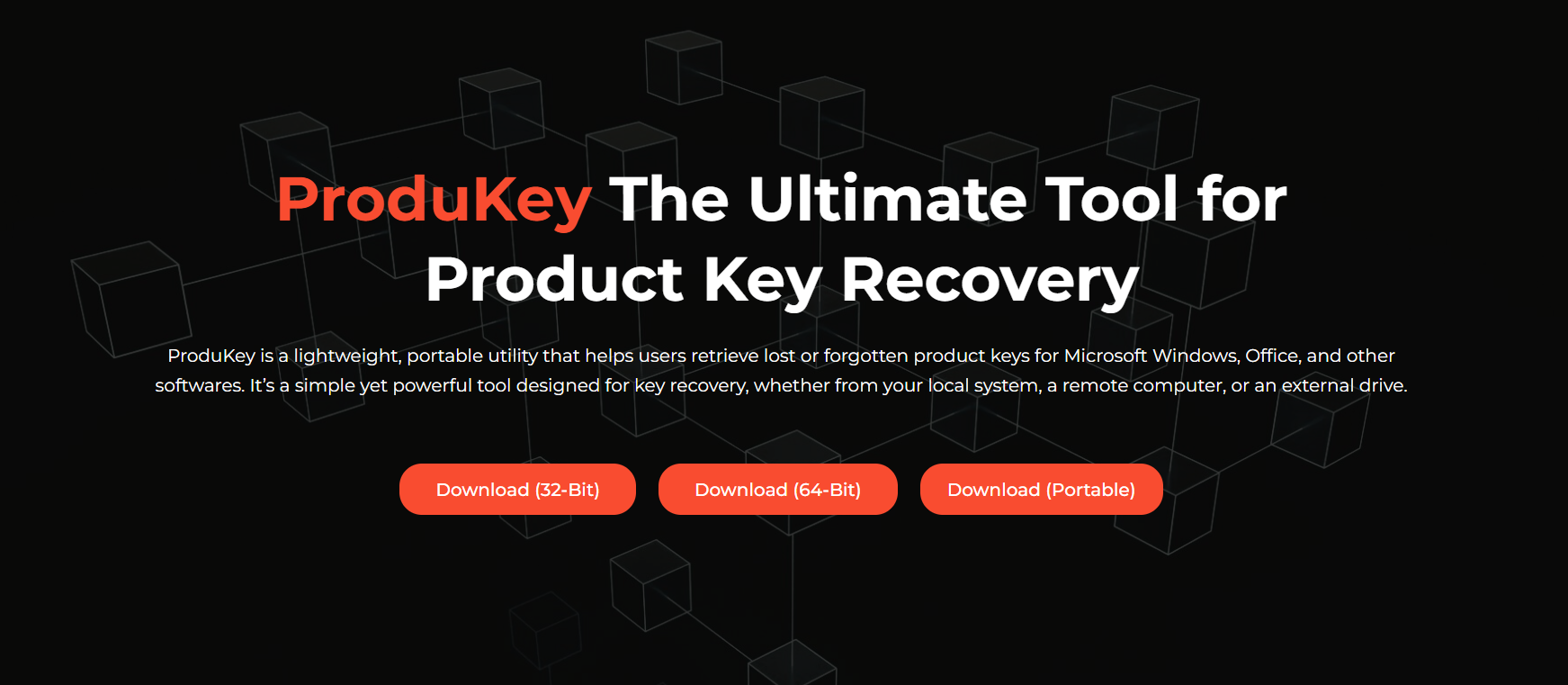If you’ve lost your Windows or Microsoft Office product keys, reinstalling your software becomes a challenge. Whether you’re upgrading systems or replacing an old PC, retrieving those license keys is crucial. Many users lose access to their software simply because they can’t find this information.
ProduKey is a lightweight, portable solution that allows you to recover lost product keys instantly. Created by NirSoft, this tool works right out of the box no installation required. It supports Windows, Office, SQL Server, and even Adobe products on certain systems. It’s safe, fast, and effective for both beginners and IT professionals.
This detailed, step-by-step guide explains how to use ProduKey to recover your license keys. Whether you’re rescuing a dead hard drive or scanning your active system, you’ll learn every method you need to safeguard your valuable software licenses with ease.
Downloading ProduKey Safely
Find the Official Source
When downloading ProduKey, the most important thing is to use the official NirSoft website. Third-party sources can contain modified or bundled files that may harm your system. To avoid security risks, always download directly from nirsoft.net to ensure authenticity and safety.
Once you’re on the site, look for the download section related to ProduKey. You’ll see options for 32-bit and 64-bit versions. If you’re unsure about your system type, downloading the 32-bit version is usually safe for all systems. This precaution ensures compatibility without causing errors during use.
Choose and Extract the Files
After downloading, the file will be in ZIP format. Use Windows’ built-in extractor or a tool like 7-Zip to unpack the folder. Inside, you’ll find the executable file ProduKey.exe. No installation is needed, this tool is portable and can be run from any folder or USB drive.
For best results, place it in a clearly labeled folder for easy access. You can also create a shortcut to the .exe on your desktop. The extracted folder contains the main program and language support files if needed. You’re now ready to launch it.
Running ProduKey on Your System
Launch the Application
Double-click the ProduKey.exe file to run the program. You may receive a warning from Windows SmartScreen or your antivirus, but ProduKey is safe if downloaded from NirSoft. These alerts happen because the tool accesses Windows registry data to extract license keys.
Once launched, the main window appears, displaying product keys installed on your system. These are listed in columns, showing the product name, key, ID, install folder, and version. It’s incredibly simple—no need to click any scan buttons, as the app fetches data instantly.
View Installed Keys
ProduKey automatically scans your computer and displays results immediately. You’ll see entries for Windows, Microsoft Office, and sometimes other software like Visual Studio or SQL Server. All keys are clearly labeled and easy to copy for safekeeping or export.
Key Details Displayed:
- Product Name (e.g., Windows 10 Pro)
- Product ID and License Key
- Installation Directory
- Version Number
- Computer Name (for remote scans)
Advanced Key Retrieval Options
Use External Drive Scans
If your old PC is dead or won’t boot, ProduKey allows recovery from offline Windows installations. You can connect the non-working drive to another computer using a SATA-to-USB adapter or by installing it internally. Then use ProduKey’s advanced options to scan it.
To do this, click “Advanced Options” from the File menu. In the dialog box, set the external Windows folder location manually. The tool will load registry hives from the inactive OS and attempt to retrieve stored license data from that environment effectively.
Command-Line and Network Scans
ProduKey also supports command-line use for advanced operations. You can script automatic scans, export reports, or use it in a tech support toolkit. IT administrators will find this useful when working across large networks where license tracking is essential.
The software can also pull license data from other computers on your network if you have proper access rights. Simply input the target machine’s name or IP, and ProduKey will connect and retrieve key information. It’s perfect for auditing multiple systems efficiently.
Saving and Exporting Keys
Export Keys for Backup
ProduKey lets you save all recovered keys into a file for future use. Go to File > Save Selected Items, and choose a format like .txt, .csv, or .html. Saving your licenses ensures you won’t lose them during future system resets or reinstallation.
The export feature is especially useful if you’re planning to format your PC. You can save the file on an external drive, USB stick, or secure cloud location. Always verify the file includes all keys before moving forward with any system changes.
Use Secure Backup Methods
Don’t just save the file anywhere—make sure it’s protected. Rename it something easy to remember and place it in a secure location. For added safety, consider encrypting the folder where the key file is stored. Avoid emailing it or keeping it in open cloud storage.
Automate Export with Scripts
Using command-line switches, ProduKey allows you to automatically run scans and save the output without opening the app. You can schedule regular backups using Task Scheduler or include it in a larger IT backup solution for maximum convenience.
Best Ways to Store Keys
- Save to a USB flash drive
- Use an encrypted ZIP file
- Store on an external hard drive
- Back up to password-protected cloud storage
- Print and file in a safe location
Use Cases for Exporting
Exporting keys helps with audits, migrations, or simply securing proof of purchase. If you ever need to reinstall Windows or Office, you won’t have to panic. Instead, you’ll be ready with your exported file and a clean path forward.
ProduKey on Non-Booting PCs
Retrieve from Crashed Systems
ProduKey works even if your PC won’t boot. All you need is access to the hard drive. Remove the disk, connect it to another PC, and point ProduKey to the correct Windows folder. It will read the registry files and extract available keys.
This feature is essential for data recovery professionals or home users salvaging a broken PC. As long as the drive is readable, ProduKey can scan it. There’s no need to recover the full OS or fix the system just plug and extract the licenses directly.
Configure Registry Hive Paths
To load keys from an offline OS, locate the Windows\System32\Config directory inside the external drive. Then use Advanced Options to manually load registry files. Be patient if you’re unfamiliar with the Windows folder structure it only takes a few tries.
Troubleshooting Dead PC Recovery
- Use SATA-to-USB cables
- Identify cthe orrect Windows directory
- Load SOFTWARE hive from the config folder
- Ensure the registry isn’t corrupted
- Test file access before wiping the drive
Safely Archive Retrieved Keys
Once keys are found, save and label them clearly. Add notes about which drive or system they came from, so you can match them later if needed. This step is especially helpful if you’re handling multiple machines or performing client recoveries.
Final Usage Tips
Watch for Antivirus Flags
Because ProduKey accesses sensitive system data, some antivirus programs may flag it as a threat. This is a common false positive. If you’ve downloaded it from NirSoft, you can allow it through without concern. Always verify file hashes for extra peace of mind.
Disabling your antivirus temporarily may be needed if it blocks the tool from opening. Be sure to re-enable protection after you’ve finished recovering and saving your license data. Most modern AV tools will allow you to create a one-time exception.
Always Use Updated Versions
Software licensing formats can change with updates, especially with Microsoft Office or newer Windows versions. ProduKey is regularly updated to stay compatible. Visit NirSoft occasionally to download the latest release before scanning a new system for keys.
Using the latest version ensures better key detection and support for newer applications. This is especially true if you’re helping others or scanning multiple PCs. Staying up to date means smoother, more accurate recovery every time.
Conclusion
ProduKey makes product key recovery incredibly simple, even for non-technical users. From scanning your live system to recovering data from crashed drives, this tool offers everything you need. With export, automation, and multi-system features, ProduKey is an essential utility for protecting your software investments.