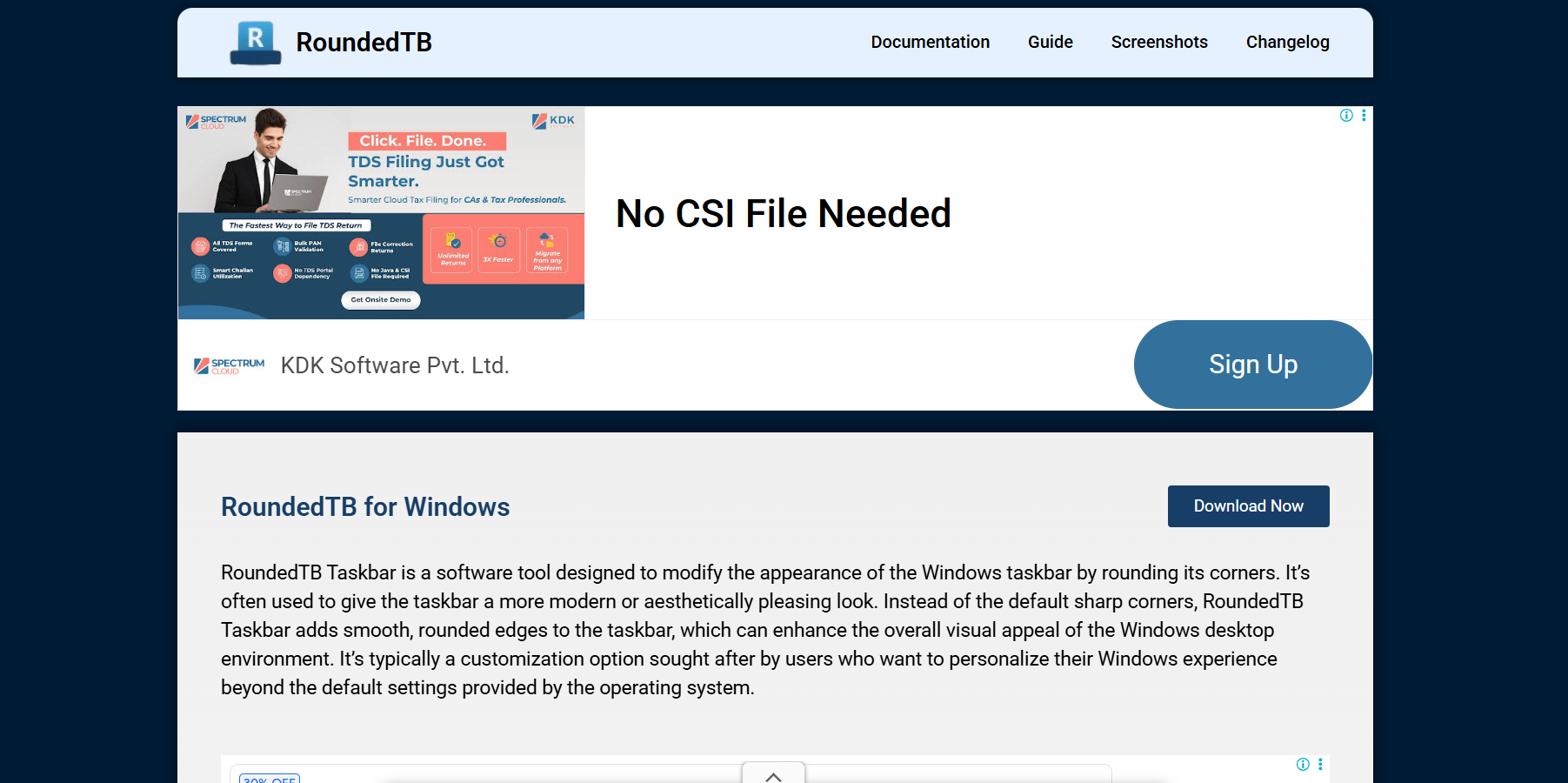Modern desktops deserve modern aesthetics. As Windows evolves, users constantly look for tools to customize the look and feel of their interface. One such tool gaining attention in the customization community is RoundedTB, a free utility that adds a sleek, rounded effect to your taskbar and offers enhanced control over its appearance.
But before diving into a new customization tool, it’s natural to wonder if it will play nice with your specific setup. Whether you’re on Windows 10 or Windows 11, using a standard taskbar layout or multiple monitors, this guide will walk you through everything you need to know about compatibility, features, system requirements, and practical usage of RoundedTB.
RoundedTB is a lightweight application that customizes the Windows taskbar, giving it rounded corners, margin control, segment styling, and other modern tweaks. Developed with simplicity in mind, the tool doesn’t modify system files. Instead, it uses a combination of Windows UI capabilities and system overlays to create the illusion of a more modern taskbar design.
This means it’s not just visually impressive — it’s also relatively safe and easy to uninstall.
Compatibility with Windows Versions
Windows 11
RoundedTB was specifically designed with Windows 11 in mind, given the OS’s native focus on rounded UI elements. In fact, it complements Windows 11’s design language seamlessly. On Windows 11, RoundedTB runs without issues and integrates smoothly with the centered taskbar icons.
RoundedTB also supports dynamic mode, which adjusts the taskbar automatically based on active windows. This works particularly well on Windows 11, thanks to the updated taskbar API.
Windows 10
RoundedTB works on Windows 10, but with limited functionality. While you still get margin and corner radius controls, some features like dynamic mode and independent taskbar segments may not function as reliably or may not be available at all.
Users with Windows 10 build 1903 and later have reported stable performance, but the experience is best on Windows 11 21H2 and beyond.
System Requirements
Before installing RoundedTB, here’s what your system should meet to ensure smooth performance:
- Operating System: Windows 10 version 1903+ or Windows 11
- Architecture: x64-based processors recommended
- RAM: Minimum 2GB (lightweight footprint)
- Disk Space: Less than 10MB
- Privileges: Admin rights recommended for installation
- Microsoft Store Access: Optional, for easiest installation
There are no heavy GPU requirements since RoundedTB focuses purely on the taskbar, not full theme rendering.
Installation Methods
Microsoft Store Installation
The easiest and safest way to install RoundedTB is through the Microsoft Store. This method ensures you get the latest version and updates directly.
Steps:
- Open Microsoft Store
- Search for RoundedTB
- Click Install
- Launch the app from Start Menu
GitHub or Side Loading
Advanced users may prefer downloading from the official GitHub repository, especially to access pre-release builds or portable versions.
Steps:
- Visit RoundedTB
- Download the latest .zip or .exe release
- Extract and run the executable
- Configure settings via the UI
No need for installation in portable mode — just run and tweak.
Core Features at a Glance
RoundedTB isn’t just about rounding corners. It offers a suite of customization options designed to elevate the entire taskbar experience:
- Margin Control: Shrink or expand the space around your taskbar
- Corner Radius: Make taskbar edges more circular or keep them sharp
- Split Taskbar Segments: Create the appearance of multiple taskbars
- Dynamic Mode: Resize or reshape taskbar based on window focus
- Independent Corners: Round only one side or all four corners
- Compatibility Mode: Works alongside other UI mods like TaskbarX
Each feature is designed to work with minimal system resources and without modifying your Windows core.
Performance on Different Setups
Multi-Monitor Configurations
RoundedTB performs well on multi-display setups. However, results can vary depending on how your monitors are arranged (horizontal, vertical, different resolutions). Margins and segment settings may need to be manually adjusted per monitor.
In dynamic mode, some users report inconsistencies when dragging windows between screens. Disabling dynamic resizing in such setups often resolves these issues.
Custom Scaling Settings
If your display uses custom DPI scaling (e.g., 125%, 150%), RoundedTB typically adapts automatically. However, some visual distortions may occur in margin rendering.
Best results are observed when display scaling is set to 100% or 200% — common for standard and HiDPI displays respectively.
Ultra-Wide and 4K Screens
On ultra-wide monitors or 4K displays, RoundedTB offers visually satisfying results. You’ll benefit most from split segments and dynamic spacing, which help prevent your taskbar from feeling too stretched or empty.
The software is DPI-aware, which allows the rendered effects to scale well with screen resolution.
Known Limitations and Bugs
No software is perfect, and RoundedTB is no exception. Despite its strengths, there are a few areas where it might not behave perfectly:
- Inconsistent Behavior with TaskbarX: Some features conflict when both apps run simultaneously
- Overlay Issues with Rainmeter Skins: May overlap or interfere with animated skins
- Startup Bugs: Occasionally fails to apply settings on startup (fixable via delayed launch script)
- Dynamic Mode Glitches: Not always stable in older Windows builds
- Auto-hide Conflicts: Rounded edges can disappear or distort when auto-hide is enabled
The development team actively maintains bug reports on GitHub, and updates are released frequently to address issues.
Customization Tips for Best Results
To make the most out of RoundedTB, consider pairing it with complementary tools and optimal settings:
- Disable Auto-hide for best visibility of margins and rounded edges
- Combine with TranslucentTB to get a glassy, floating taskbar look
- Use Rounded Corners between 6–12px for a balanced appearance
- Apply Uniform Margins (4–8px) to avoid breaking the layout
- Enable Dynamic Mode only on systems running Windows 11
Create a startup shortcut or schedule a delayed startup to prevent race conditions with other UI mods.
Safety and Stability
RoundedTB is open-source and trusted by the Windows customization community. Unlike registry hacks or full theme replacements, it operates non-destructively, meaning your system files remain untouched.
If you ever experience instability, uninstalling RoundedTB removes all applied effects instantly.
Troubleshooting Common Issues
RoundedTB Not Launching at Startup
Use the built-in “Start with Windows” toggle or place a shortcut in the Startup folder manually.
Taskbar Not Centered Properly
Enable or disable “Dynamic Mode” to adjust spacing. Also, ensure taskbar alignment is centered in Windows settings.
Effects Not Applying
Ensure other mods like StartIsBack or ExplorerPatcher are not overriding the taskbar. Try restarting Explorer.exe after applying changes.
Rounded Corners Look Jagged
Reduce the radius and margin size. Also, ensure display scaling is not set to an unusual percentage.
Alternatives to RoundedTB
In case RoundedTB doesn’t meet your needs, there are other utilities that offer similar features:
- TranslucentTB – For transparent or blurred taskbars
- TaskbarX – Dynamic icon centering and animations
- StartAllBack – Full start menu and taskbar customization
- ExplorerPatcher – Advanced tweaks to restore legacy Windows UI
Each tool has its strengths, but RoundedTB remains a standout for lightweight, focused taskbar styling
Conclusion
RoundedTB is a well-crafted, efficient utility that makes modern taskbar styling easy and accessible. Most Windows 11 setups will experience full compatibility with all features, including dynamic resizing and corner manipulation. Windows 10 users can still enjoy the core visual tweaks but may face a more limited experience.
If your goal is to give your desktop a minimalist, futuristic aesthetic — RoundedTB is worth trying. Installation is fast, removal is clean, and the learning curve is almost non-existent.